Do I really need that much speed?
Before you buy into the marketing tactic that you need a 100 Mbps, 200 Mbps, 400 Mbps, or even 1000 Mbps download speed… take a look at the information I have provided here. You may be surprised! If you don’t believe me, monitor your network usage through your router and see just how little you need.
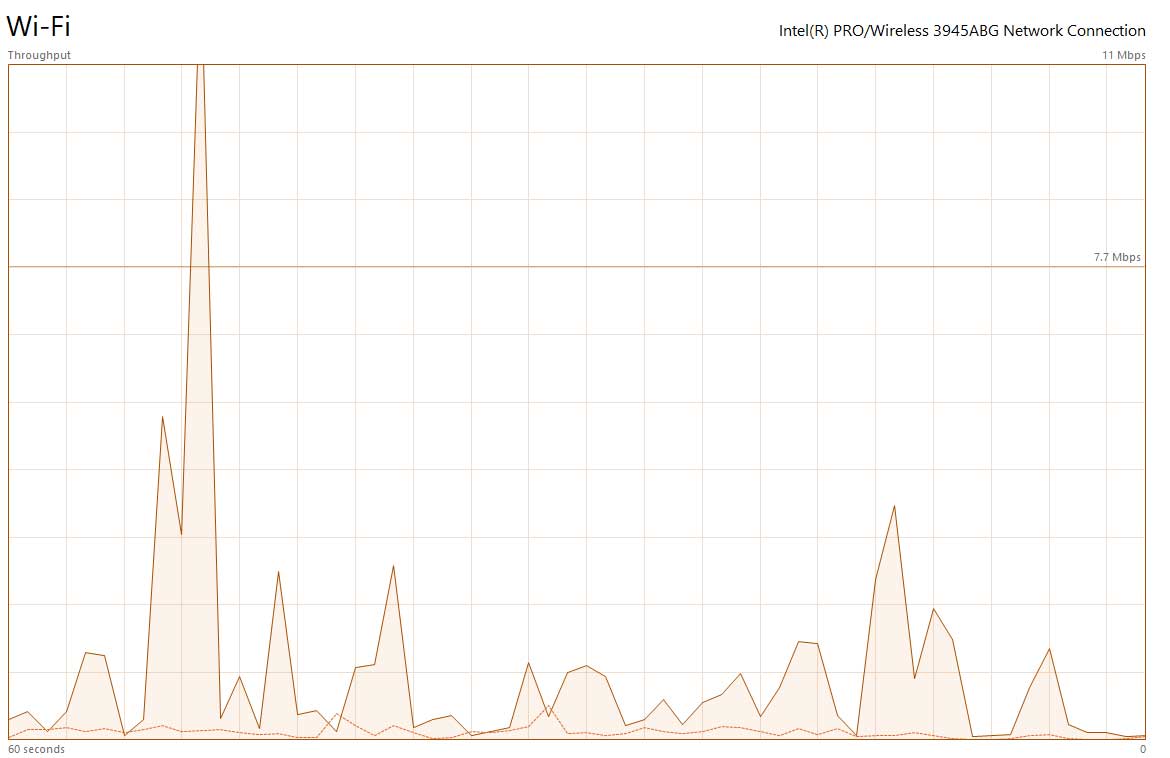
Browsing The Web
Conditions: 802.11g (54Mbps) Wifi connection on opposite side of home from Wifi Router, full signal.
Notice that despite the media-rich site browsing activity, the browsing activity did not demand more than 1-2 Mbps, with one initial spike over 11 Mbps and a few ~3 Mbps spikes.
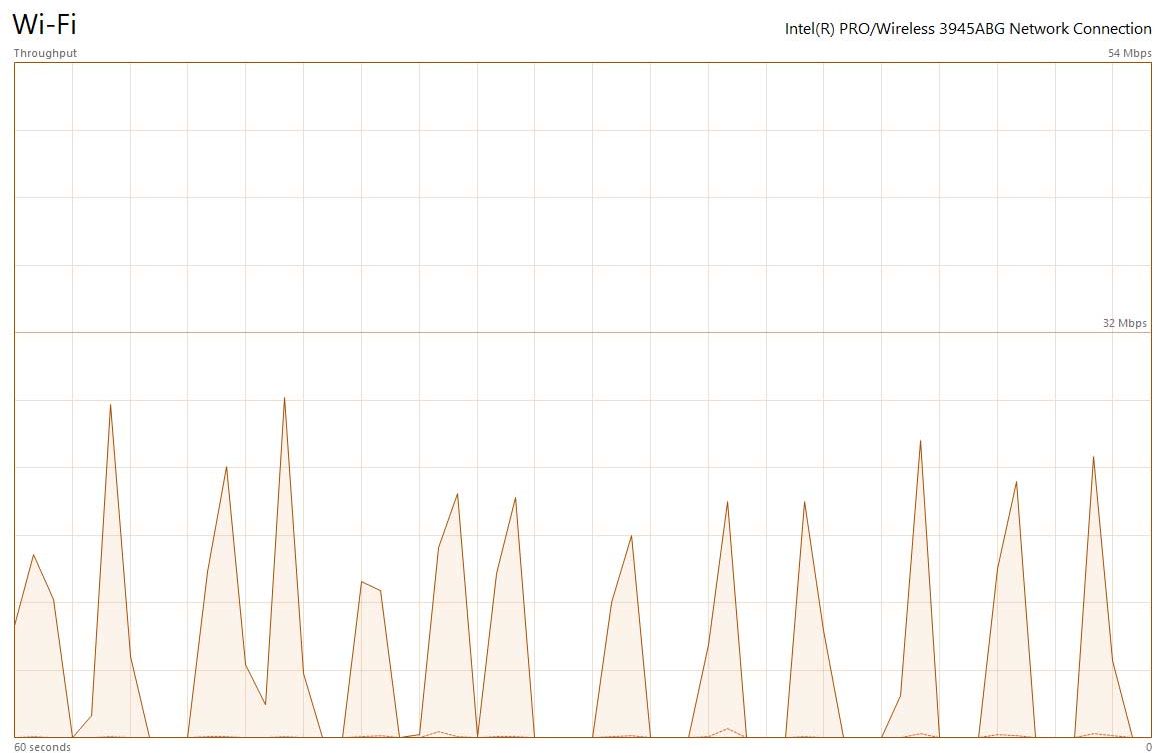
Watching a 1440p (HD) Video
Conditions: 802.11g (54Mbps) Wifi connection on opposite side of home from Wifi Router, full signal.
Notice that the download duty cycle is not 100%. No buffering issues here. The average download speed demand was about 10 Mbps and was around 20 Mbps during download spikes.
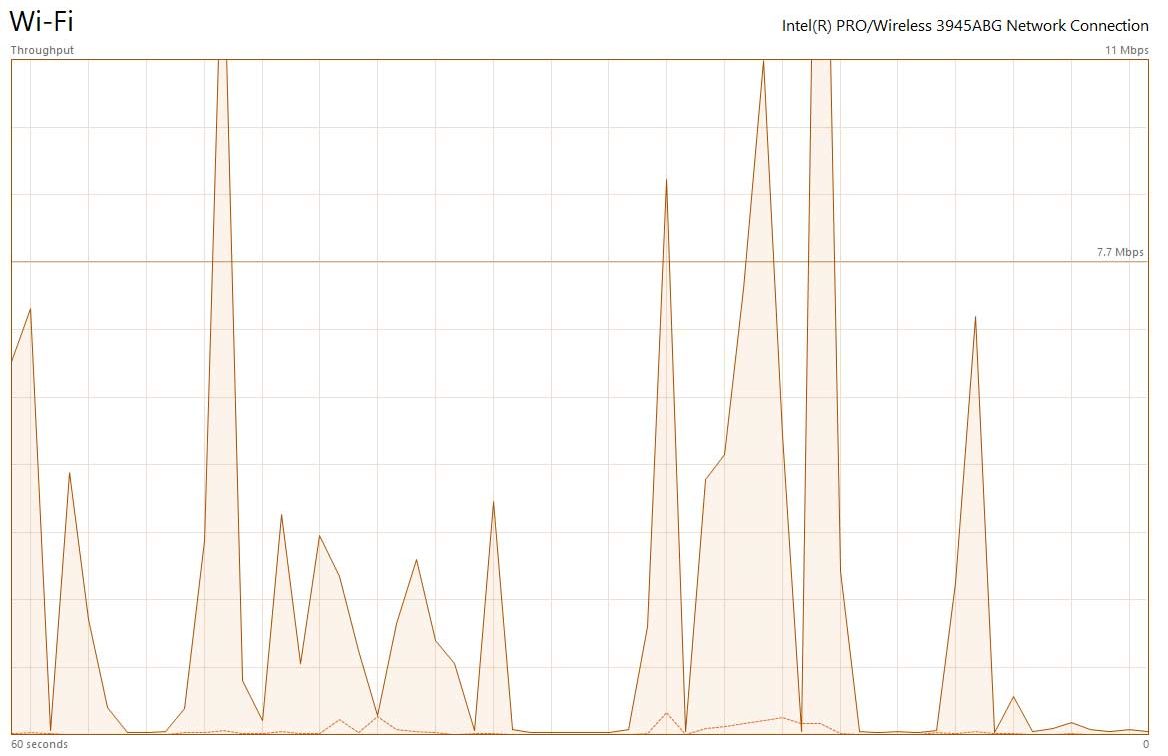
Watching 2 480p Videos Simultaneously
Conditions: 802.11g (54Mbps) Wifi connection on opposite side of home from Wifi Router, full signal.
Aside from spikes, 4-6 Mbps seems to be all these videos would need to run without buffering issues.
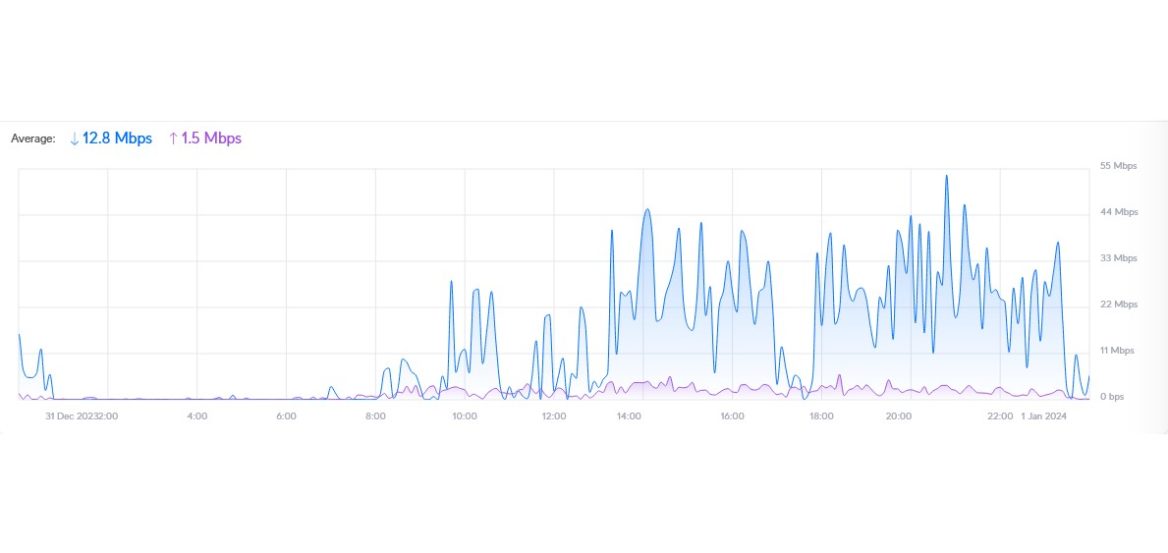
A “Heavy” Internet User
Conditions: 50/20 Mbps plan over a 24 hr period.
This customer would not notice a difference if limited to 25 Mbps. This is with multiple HD TVs using streaming services. Graph shows averages.
Things to Consider that ISPs Don’t Tell You
ISPs that offer residential service can only offer “up to” speeds, not dedicated speeds. This means that when a company advertises 100 Mbps, they really mean “up to” 100 Mbps. Speeds may slow during peak usage hours due to capacity limitations. Some companies employ data caps and/or throttling, causing slowdowns when a predetermined data limit has been reached.
Some ISPs prioritize certain traffic, such as certain websites and streaming services over others, depending on various business relationships. They also collect and sell your information, surfing habits, etc… to 3rd parties for marketing and advertising purposes.
What to Expect from a Typical Wifi Router

Speed tests contain very important information that can give you an idea of what you are getting from your ISP in terms of quality.
How do you conduct a speed test? It is as simple as conducting a web search for different speed test providers or check if your home router has a speed test capability built in. Either way, it will automatically select a server so all you would have to do is click for it to begin the test. Here is a typical 50 Mbps Lee Wireless plan result along with a good description of each item.
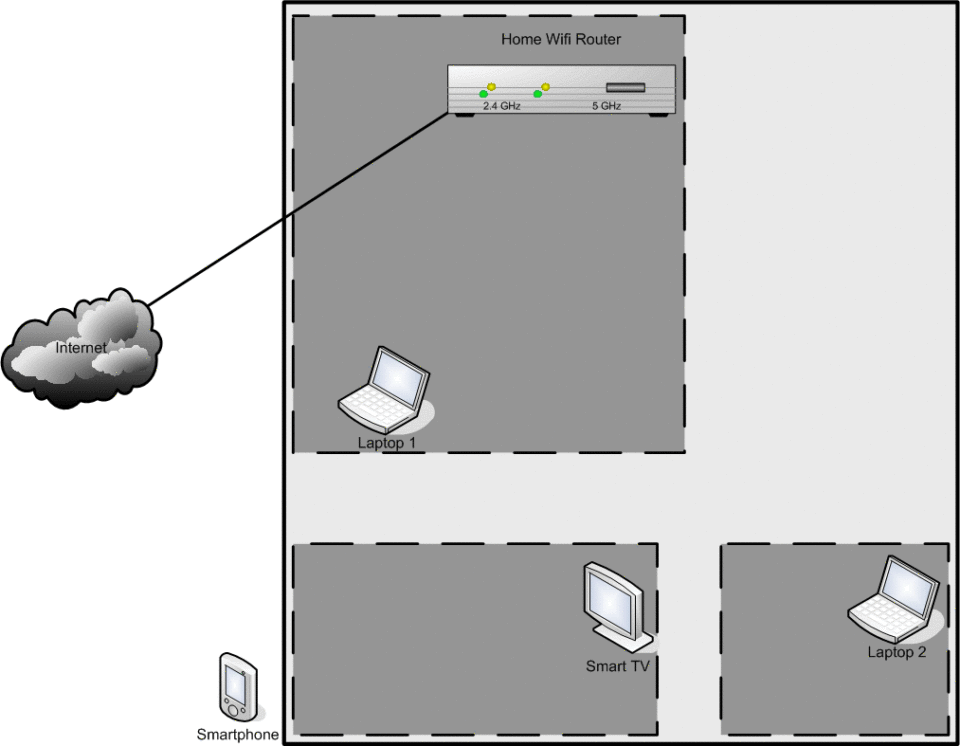
Speed test results vary based on a variety of factors, some of which are outside the control of the ISP. Depending on the circumstances, a test result may not be what was expected. Why is that? Consider the following scenarios.
Laptop 1 is in the same room as the Wifi Router. It exhibits excellent performance. This is because there are no obstructions and the distance between the two is minimal. Despite this, consider hard wiring this laptop to reduce the amount of devices using Wifi if operationally feasible.
In another room, Laptop 2 is connected over 2.4 GHz and is experiencing slow speeds and high latency. A speed test is conducted and both download and upload rates are below what the ISP advertised. The latency is jumping around and shows high jitter. Is the ISP at fault? Perhaps, or perhaps not. 2.4 GHz signals attenuate (dissipate) as distance increases and as more solid barriers are blocking its path, although not as much as 5 GHz does. The signal strength may be weak, causing a drop in the negotiated speed. Nearby interference can cause a drop in the negotiated speed and increase latency as well. Interference can come from a neighbor’s Wifi or other electrical equipment, an over-saturation of 2.4 GHz devices in the house, or even the household microwave! In this case, it would be prudent to get some form of a Wifi Extender (repeater) and use 5 GHz as much as possible.
The cellular phone is being used to watch a movie outside the home but using Wifi instead of the cellular network. In this scenario, the signal is very weak and sometimes loses connectivity. This is because the exterior walls of this home are thick and are very effective at attenuating Wifi signals. Do not expect Wifi to perform well in this scenario. Use cellular service or place an exterior Wifi Extender outside the home.
Let us assume that the smart TV is experiencing buffering issues and in conducting a speed test, it is determined that the download speed is less than what the ISP advertises. It operates on the 5 GHz band. First, always explore opportunities to hard wire devices to avoid saturating the 2.4/5 GHz bands. If that is not possible, ensure that the selected channel is the one with the least interference (lowest noise floor in db). Usually, Wifi Routers will do this automatically if set up that way. Ensure there is sufficient signal strength. Set up a Wifi Extender if need be. Repositioning the Wifi Router may be needed. Also consider the wireless bandwidth. This term is often misconstrued by ISPs and consumers alike. Bandwidth in this sense is how wide the channel operates. The wider the bandwidth, the more data can travel over the link. Also just as important, wider bandwidths don’t travel as far. Older Wifi Routers will operate on 20 and 40 MHz while newer ones will extend to 80 MHz and even 160 MHz. One must use caution with this as the wider the bandwidth is, the higher the likelihood that interference has a chance to affect performance. For small homes, 20 MHz is perfectly fine. When multiple families or kids are involved, 40 MHz is usually suffice. Use higher bandwidths only if absolutely necessary. It is important to keep in mind that your signals are seen by others in your neighborhood just as much as you can see theirs when doing a site survey. Since there is limited wireless spectrum available, imagine if all homes used 160 MHz channels. Depending on topography, that could render the entire band unusable! Lastly, transmit power may be increased to boost the signal, but should only be done after exhausting other possible fixes. Doing this in most cases is akin to trying to shout over a room full of shouting people.
When diagnosing whether the ISP is at fault or the home network, it is best to run a speed test using a hard wire connection from the Wifi Router to a good quality computer that is not powered by a battery. If the test is satisfactory, suspect an issue with the home network. If unsatisfactory, contact your ISP! Remember that your speed tier is only “up to xxx Mbps” and is not guaranteed 24/7.
Home Wifi Router Best Practices
Best Practices
Use hard wire (CAT Cable) when possible.
Use 5 GHz for high-demand devices, such as computers, smart TVs, etc…
Use 2.4 GHz for low-demand devices, such as printers, security cameras, etc…
Turn off the 2.4 GHz and/or 5 GHz radio if not needed to save power and minimize interference.
Use the narrowest channel bandwidth size possible based on household needs. A 20 MHz 802.11ac channel in the 5 GHz band yields a theoretical maximum speed of 86 Mbps per device.
Conduct a site survey and use 2.4/5 GHz channels that have the least interference.
Use the lowest possible transmit power.
Properly orientate Wifi Antennas. Each angle represents a different polarity and that is how MIMO functions best. Improper positioning will decrease signal strength.
Use the strongest encryption available (WPA2/WPA3) while avoiding open, WEP, and WPA.
Use a guest SSID to ensure guests do not have access to file shares within your network.
Do not allow WAN access to your Router.
Use the Wifi Router firewall.
Change username and password from the manufacturer defaults.
Keep firmware up-to-date.
Log into Router periodically to ensure only authorized devices are connected and review the syslog for errors or unauthorized login attempts.
Wifi Router Considerations
It is not always necessary to buy the latest and greatest. 802.11ax (Wifi6) is the newest, as of this writing. A simple 802.11n or 802.11ac Wifi Router is usually suffice. The benefits of 802.11ax are not apparent unless you have hardware that supports this standard. Even then, the benefits are negligible despite the marketing hype.
Wifi Router speeds are oftentimes deceptively marketed using theoretical top speeds instead of tested average speeds at different bandwidths and typical noise levels.
More antennas mean more data streams and antenna diversity. This is beneficial and equates to better transmit/receive signal and higher data speeds.
It is wise to look for Wifi Routers with LAN ports for hard wiring devices. Added USB ports are useful for shared storage or network printers.
Router processor speed/core count and RAM should be considered depending on use case.
Feature set is important. Does it offer an SFTP server? SMB? VPN options? IPv6 compatibility? What Wifi encryption standard does it support? Is there a firewall? Intrusion detection? Depending on the use case, these may or may not be important.
Use Wifi Extenders sparingly. While useful in some cases, Extenders (also mesh style systems) must repeat info to the main Wifi Router, causing more congestion and increases latency. Planning proper Wifi Router location should negate the need for an Extender in most cases.